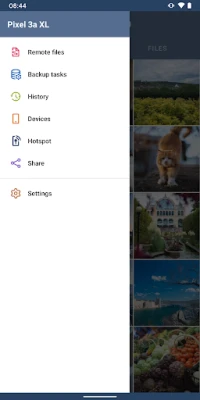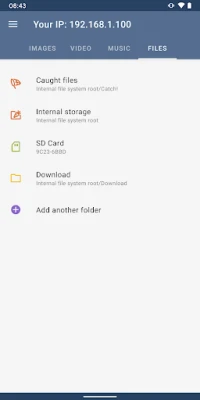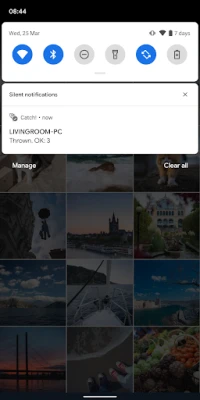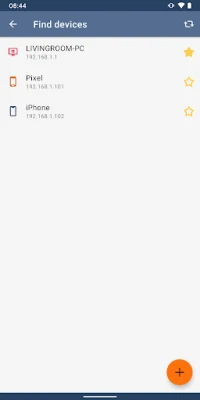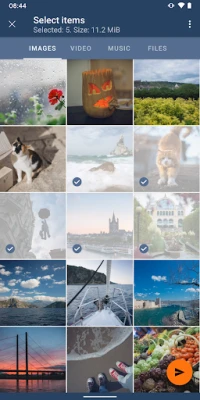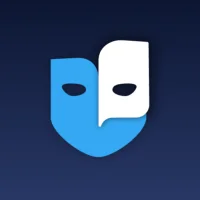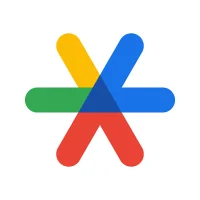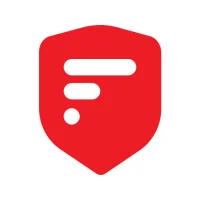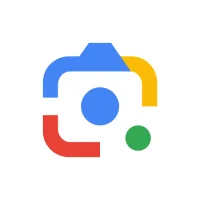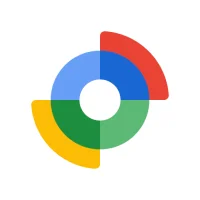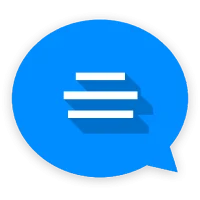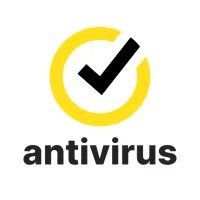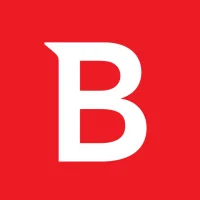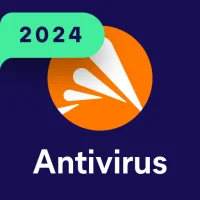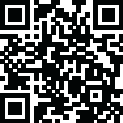
Latest Version
Version
3.4.727
3.4.727
Update
December 02, 2024
December 02, 2024
Developer
SIA AVB Disc Soft
SIA AVB Disc Soft
Categories
Tools
Tools
Platforms
Android
Android
Downloads
0
0
License
Free
Free
Package Name
com.discsoft.catchapp
com.discsoft.catchapp
Report
Report a Problem
Report a Problem
More About Catch! — Android-PC File Trans
Transfer files from Android to PC and other mobile devices via local Wi-Fi network
Let’s make your desktop and mobile devices closer! Install DAEMON Tools Ultra or Lite to to transfer files from Android to PC with the lightning speed. Back up Android files, transfer photos from Android to PC, browse the content of your phone and catch all types of files from any device in the local network.
Why to use Catch! for the file transfer?
- Lightning speed
- Automated backups
- No mobile network usage
- No limits on the file types
- Mobile device browsing
How to transfer files from Android to PC and back?
- Install DAEMON Tools Ultra or Lite to your PC
- Open Catch! on the Android device
- Ensure that both apps are running in the same network
- Choose photos, tracks or files you want to send
- Choose the PC that will catch them
- Wait while we transfer files from Android to PC
- Go to DAEMON Tools to look at the received files :)
How to browse Android files from the PC?
- Open Catch! on the Android device
- Install DAEMON Tools Ultra/Lite to your PC
- Ensure that both apps are in the same network
- Launch Ultra/Lite, you will see your Android on the device panel
- Right-click it and choose Open in Ultra/Lite option
- That’s it! All Android files are shown on your PC
How to back up Android files to PC?
- Install DAEMON Tools Ultra to your PC
- Open Catch! on the Android device
- Ensure that both apps are in the same network
- Choose New Backup Task from Store section in Ultra
- Set Source to Remote device and choose your one
- Adjust backup schedule and settings, click Finish
- That’s it! The task to back up Android to PC is ready
Why to use Catch! for the file transfer?
- Lightning speed
- Automated backups
- No mobile network usage
- No limits on the file types
- Mobile device browsing
How to transfer files from Android to PC and back?
- Install DAEMON Tools Ultra or Lite to your PC
- Open Catch! on the Android device
- Ensure that both apps are running in the same network
- Choose photos, tracks or files you want to send
- Choose the PC that will catch them
- Wait while we transfer files from Android to PC
- Go to DAEMON Tools to look at the received files :)
How to browse Android files from the PC?
- Open Catch! on the Android device
- Install DAEMON Tools Ultra/Lite to your PC
- Ensure that both apps are in the same network
- Launch Ultra/Lite, you will see your Android on the device panel
- Right-click it and choose Open in Ultra/Lite option
- That’s it! All Android files are shown on your PC
How to back up Android files to PC?
- Install DAEMON Tools Ultra to your PC
- Open Catch! on the Android device
- Ensure that both apps are in the same network
- Choose New Backup Task from Store section in Ultra
- Set Source to Remote device and choose your one
- Adjust backup schedule and settings, click Finish
- That’s it! The task to back up Android to PC is ready
Rate the App
Add Comment & Review
User Reviews
Based on 0 reviews
No reviews added yet.
Comments will not be approved to be posted if they are SPAM, abusive, off-topic, use profanity, contain a personal attack, or promote hate of any kind.
More »










Popular Apps
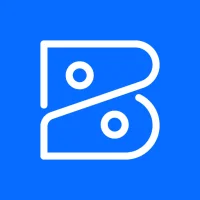
Accounting App - Zoho BooksZoho Corporation
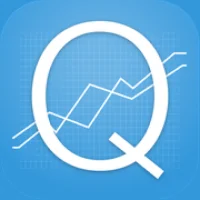
Accounting Quiz GameAccounting Play by John Gillingham CPA
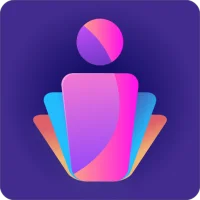
Pocket CRM - Customers & LeadsVividSphere LLP
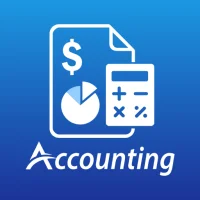
Accounting BookkeepingTacktile Systems Private Limited

QuickBooks Online AccountingIntuit Inc
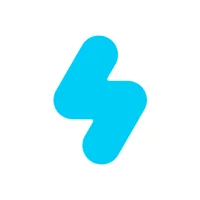
SNOW - AI ProfileSNOW Corporation
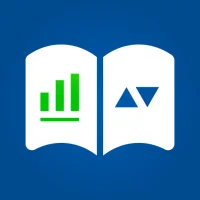
Addictive AccountingOne Thumb Learning LLC
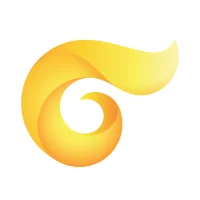
Clients — your client databaseClients

Mystic MessengerCheritz Co., Ltd
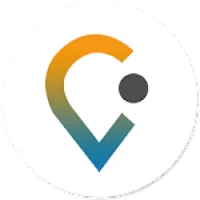
Cultura AccessibleFeedBack Cultural
More »










Editor's Choice
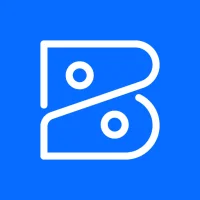
Accounting App - Zoho BooksZoho Corporation
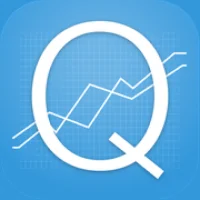
Accounting Quiz GameAccounting Play by John Gillingham CPA

Phantoms365YinzCam, Inc.
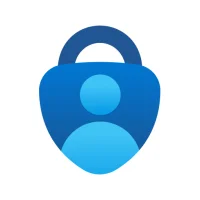
Microsoft AuthenticatorMicrosoft Corporation

Mystic Slots® - Casino GamesRuby Seven Studios Inc.

The Arcana: A Mystic RomanceDorian.live
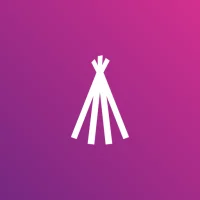
Mystic Lake Little SixDeveloper Team MLC

Idle Breaker - Loot & SurviveEstoty Vilnius
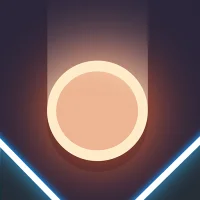
Idle Brick BreakerTech Tree Games

Brick Breaker: Legend BallsPuzzle1Studio